Creating Required Key and Link Field Mappings
The values for the key and link fields are based on fields you added to the AccuWork schema. See Set Up the AccuWork Schema more information. Your ITS schema must also have been modified to store these values. If you are using JIRA, these changes are made for you by the JIRA plugin for AccuSync. See Configure JIRA for AccuSync for more information. If you are using ALM, see Add AccuWork Fields to Your ITS Schema.
To create required key and link field mappings for a mapping definition:
-
Go to the AccuSync Management Console main page.
Tip: Clicking the AccuSync logo at the top of any page takes you to the main page.
-
Click the Edit Configuration button
 .
.
The Configuration page appears.
-
Above the Mapping Definitions table, click the Add new... button,
The New Mapping Definition dialog box appears. The dialog box for JIRA is shown here. The dialog box for other ITSs contain the same fields.
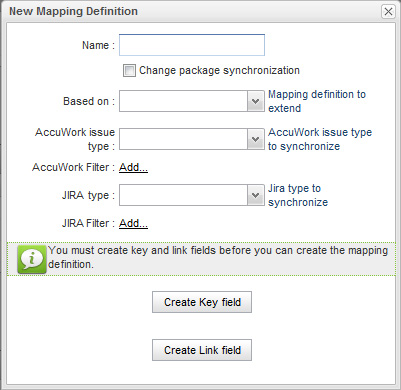
-
In the Name field, enter a name for the mapping definition.field, enter a name for the mapping definition.
Tip: If you are creating required field mappings as part of a base mapping definition, give it a name such as basic, common, or shared.
-
Click the Create Key field button.
The Specify Issue Key Fields dialog box appears. The dialog box for JIRA is shown here. The dialog box for other ITSs contain the same fields.
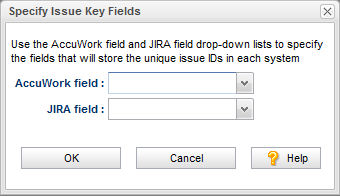
-
In the AccuWork field and <ITS_name> field fields, choose the schema values for the unique ID that represents the issue record on each system.
Tip: If you are using the default AccuWork schema installed with AccuSync, you can use the following mapping:
AccuWork Field ITS Field ClearQuest:
cqKeyALM:
hpKeyJIRA:
jiraKeyAccuWorkKey -
Click OK.
-
On the New Mapping Definition dialog box, click the Create Link field button.
The Specify Issue Link Fields dialog box appears. The dialog box for JIRA is shown here. The dialog box for other ITSs contain the same fields.
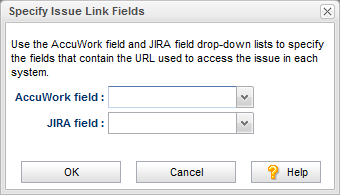
-
In the field and <ITS_name> field fields, choose the schema values for the URLs that will be used to access the issue record on each system.
If you are using the default AccuWork schema installed with AccuSync, you can use the following mapping:
AccuWork Field ITS Field ClearQuest:
cqKeyALM:
hpKeyJIRA:
jiraKeyAccuWorkKey - Click OK.
- Specify other values of the mapping definition as needed. See Creating a Mapping Definition.











